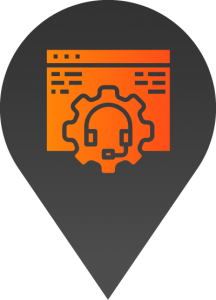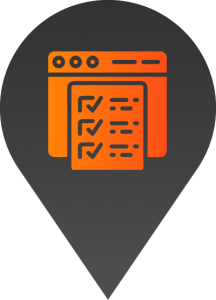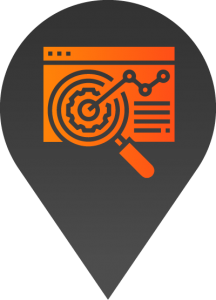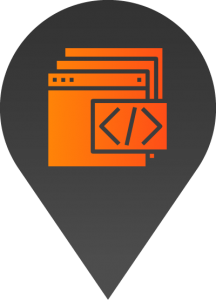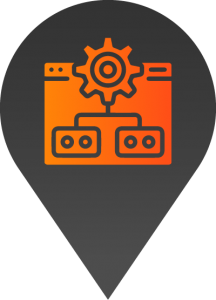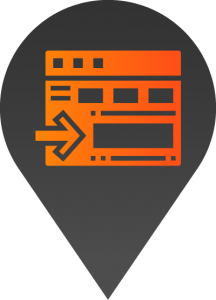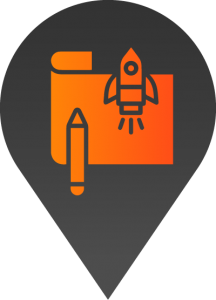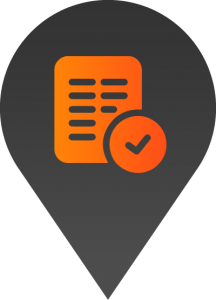How to edit a global element
- Start by logging into the backend of your website.
2. Use the menu on the left-hand side of your screen to navigate to the global elements page
3. Hover over the element you’d like to amend a click edit.
4. Navigate through the menu items on the left-hand side to make the changes needed.
5. All text can be found under the content menu item.
6. Once you’re happy with the changes click the update button found near the top on the right-hand side of the page.
7. To review your changes simply refresh the page. If the changes aren’t reflected, you may need to clear your browser caching. Once this is done refresh the page to review again.
Please note that any changes made to global elements will be reflected on every page that displays the element.