Step 8 - Support
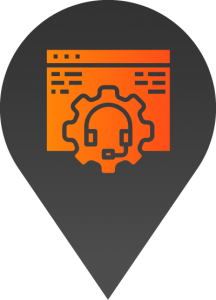
- Training session on how to update content (Optional)
- Ongoing support
- Site updates and maintenance
Step 7 - Launch
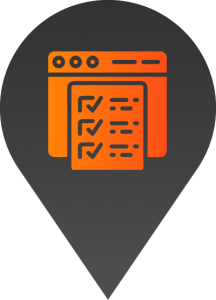
- Pre-launch checks
- Launch
- Post-launch checks
Step 6 - Test / Feedback
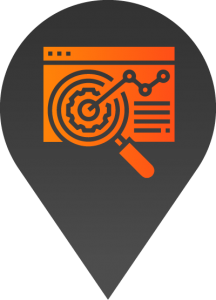
- Testing
- Feedback
- Final changes
- Client approval to launch
Step 5 - Develop
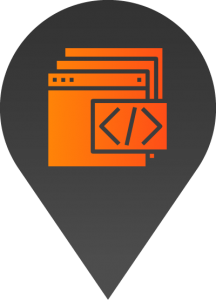
- Site development
- Content entry
- Imagery
- Styling
Step 4 - Deploy
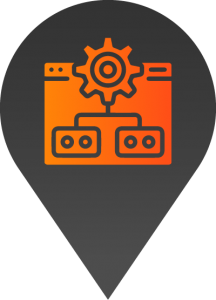
- Set up staging platform
- Deploy Launchpad platform
- Install chosen default style
Step 3 - Design
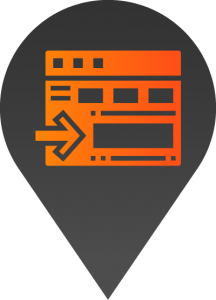
- Detailed scope (for complex projects)
- Sitemap
- Wireframes
- Design
- Feedback / Client Approval
Step 2 - Plan
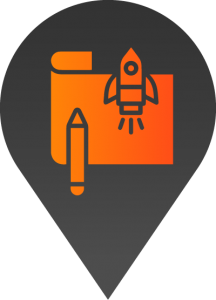
- Discovery & Onboarding (Kick off meetings)
- Goals
- Target market
- Key messaging
- Competitors
- Content Collection
- Access / login details
Step 1 - Quote / Sign Up
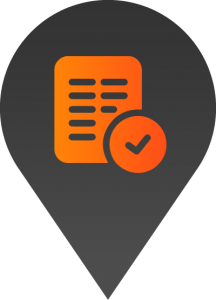
- High level scope
- Quote
- Sign Up
How to add/embed a video on a page
Please note: Videos will need to be hosted on a platform like youtube or Vimeo. You’ll have the option of copying code which you can use to embed the video on your website.
- Start by logging into the backend of your website.
2. Navigate to the page you’d like to add the video to. You can do this by using the pages section found on the left-hand side of the browser, or alternatively by navigating to the page through the front end of the website.
3. Once you locate the page you’d like to add the video to, select edit page.
4. In the page elements section click the blue button named “Add element”. You can then select content boxes from the list.
5. You’ll then be able to paste the embed code into the content option. Before pasting the code into the content section, make sure the “text” option is selected.
6. Navigate through the element options on the left-hand side of the section to make the desired changes.
7. Once you’ve completed all the changes, click the update button on the top right-hand side of the browser.
8. To review your changes simply refresh the page.
Please note: If the changes aren’t reflected, you may need to clear your browser caching.