Step 8 - Support
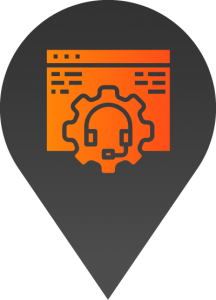
- Training session on how to update content (Optional)
- Ongoing support
- Site updates and maintenance
Step 7 - Launch
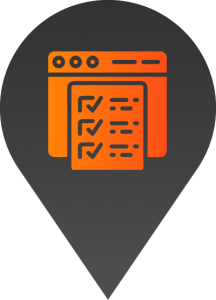
- Pre-launch checks
- Launch
- Post-launch checks
Step 6 - Test / Feedback
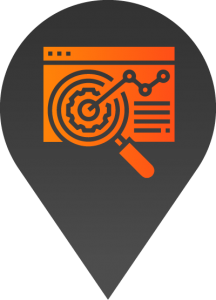
- Testing
- Feedback
- Final changes
- Client approval to launch
Step 5 - Develop
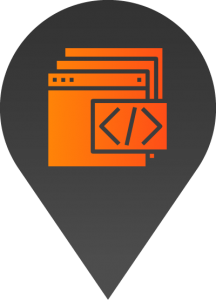
- Site development
- Content entry
- Imagery
- Styling
Step 4 - Deploy
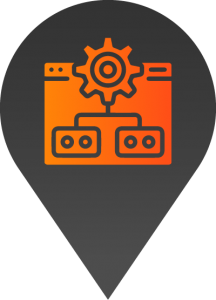
- Set up staging platform
- Deploy Launchpad platform
- Install chosen default style
Step 3 - Design
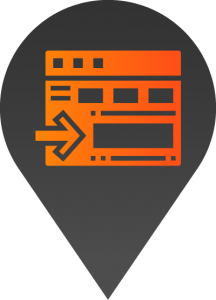
- Detailed scope (for complex projects)
- Sitemap
- Wireframes
- Design
- Feedback / Client Approval
Step 2 - Plan
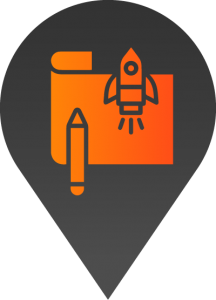
- Discovery & Onboarding (Kick off meetings)
- Goals
- Target market
- Key messaging
- Competitors
- Content Collection
- Access / login details
Step 1 - Quote / Sign Up
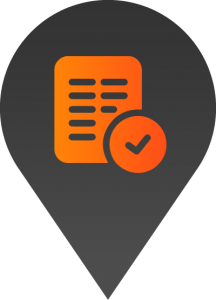
- High level scope
- Quote
- Sign Up

How to login to the backend of the website
- To start, simply type your full URL into the browser search bar, add forward slash wp-admin, and press enter.
2. On this screen, you can enter your username and password. If you a refresher of your login details, please get in touch with your project manager.
3. You also have the option of selecting “remember me” which will save your login details for the next time you need to access the back end of your website.
4. To finish the process, click the log-in button.