Step 8 - Support
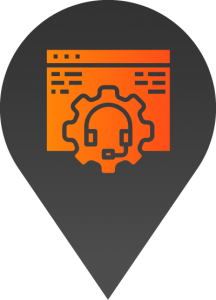
- Training session on how to update content (Optional)
- Ongoing support
- Site updates and maintenance
Step 7 - Launch
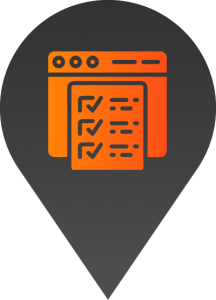
- Pre-launch checks
- Launch
- Post-launch checks
Step 6 - Test / Feedback
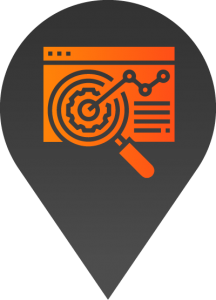
- Testing
- Feedback
- Final changes
- Client approval to launch
Step 5 - Develop
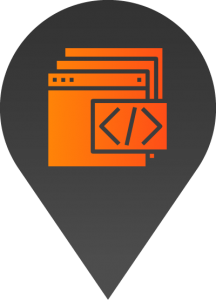
- Site development
- Content entry
- Imagery
- Styling
Step 4 - Deploy
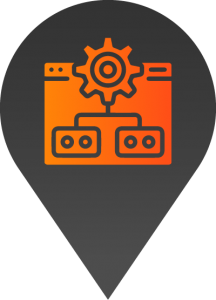
- Set up staging platform
- Deploy Launchpad platform
- Install chosen default style
Step 3 - Design
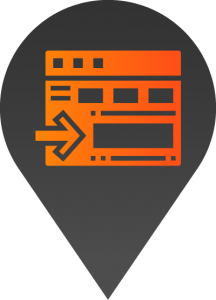
- Detailed scope (for complex projects)
- Sitemap
- Wireframes
- Design
- Feedback / Client Approval
Step 2 - Plan
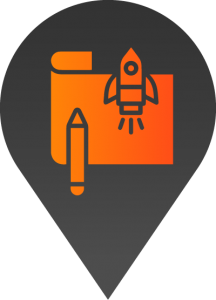
- Discovery & Onboarding (Kick off meetings)
- Goals
- Target market
- Key messaging
- Competitors
- Content Collection
- Access / login details
Step 1 - Quote / Sign Up
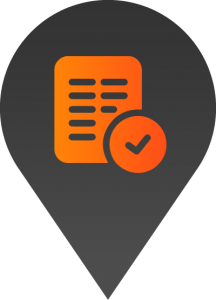
- High level scope
- Quote
- Sign Up

How to add a new testimonial
- Start by logging into the backend of your website.
2. Use the menu on the left-hand side of your screen to navigate to the testimonials page.
3. Select add new from the top left-hand side of the page.
4. Here you can add a title, the review text, the customer details, and the review rating.
5. Reviews can be immediately published, or scheduled for a later date.
6. To publish, click the publish button on the top right-hand side of the page, review the details and click publish again.
