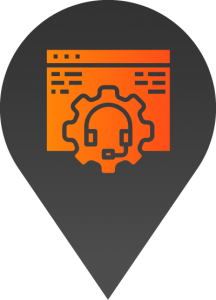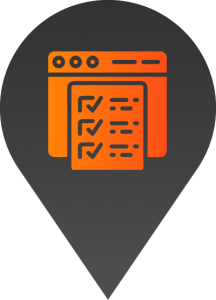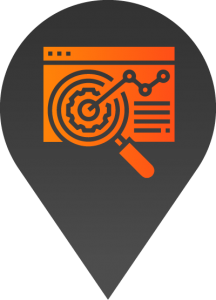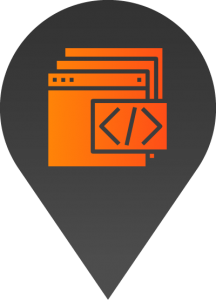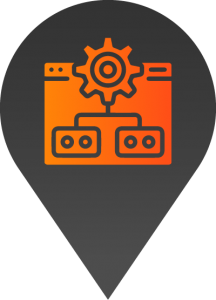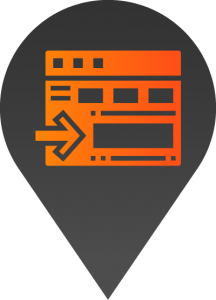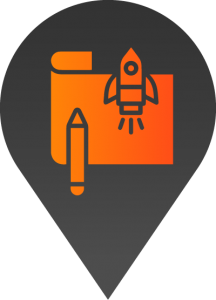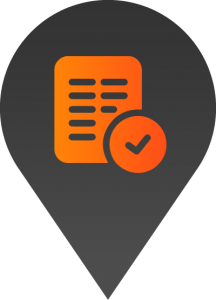How to add a new blog post
- Start by logging into the backend of your website.
2. Use the menu on the left-hand side of your screen to navigate to the posts page.
3. To create a new post you can either select add new from the top left-hand side of the page, which will allow you to create a new post from scratch or we recommend selecting the new draft option found by hovering over an existing post which will create a new draft which you can use as a template for your new post.
4. Begin editing the post by adding a new title, new subtitle, and text. You can also add other sections but clicking on the black plus sign found on the right-hand side of a new block. Here you can select from the options to add your desired block.
5. Next, change the featured image by clicking on the featured image drop-down button on the right-hand side of the page. Here you can either upload a new image or select one from your media library.
6. Before publishing your post review all other drop-down menu items and update as needed.
7. You can also choose to preview the post before publishing it by clicking on the Preview button found on the top right-hand side of the screen.
8. If you’re happy with the post you can choose to either publish it immediately or schedule it for a later date.
9. To finalize the changes, click the publish button on the top right-hand side of the screen, review the details, and if everything is correct select publish again.