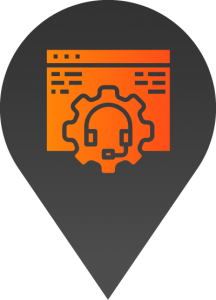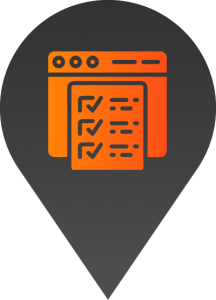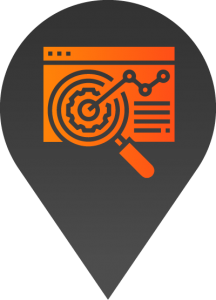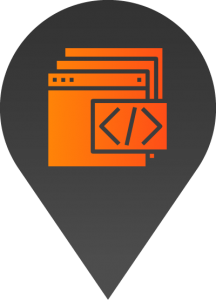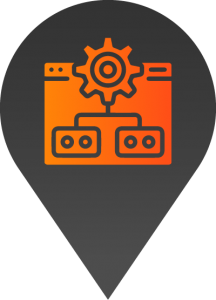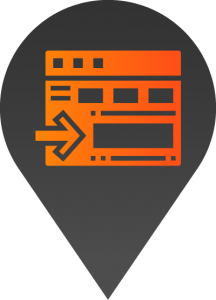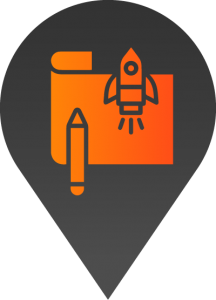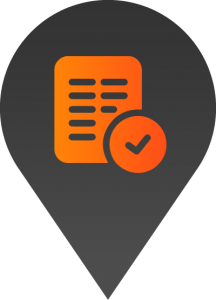How to add a new element (block/section) to a page
- Start by logging into the backend of your website.
2. Navigate to the page you’d like to add an element to. You can do this by using the pages section found on the left-hand side of the browser, or alternatively by navigating to the page through the front end of the website.
3. Once you locate the page you’d like to add the element to, select edit page.
4. In the page elements section click the blue button named “Add element”. You can then select your preferred element from the list.
5. Navigate through the element options on the left-hand side of the section to make the desired changes.
6. Once you’ve completed all the changes, click the update button on the top right-hand side of the browser.
7. To review your changes simply refresh the page.
Please review: If the changes aren’t reflected, you may need to clear your browser caching. Once this is done refresh the page to review again.