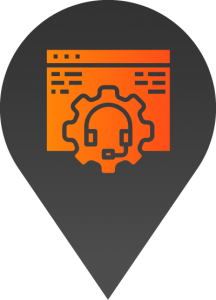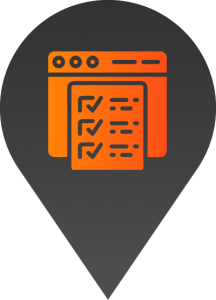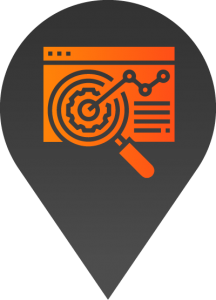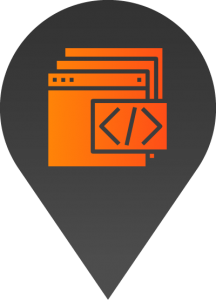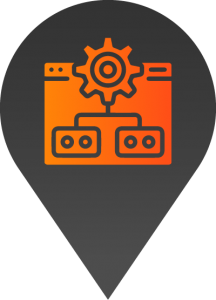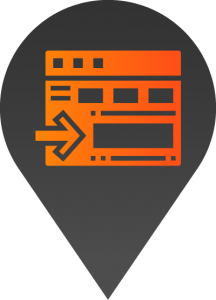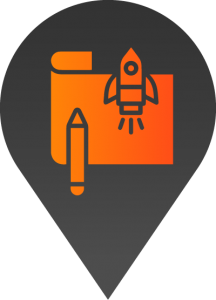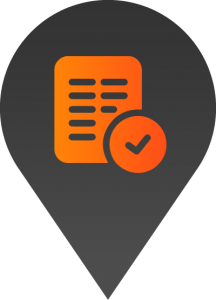How to change an image
- Start by logging into the backend of your website.
- Using the menu on the left-hand side, navigate to “Pages”.
- Locate the page you’d like to make changes to and click edit.
- Navigate through the site elements to locate the element you’d like to update.
- Select “content” under the element settings and locate the image. Click on the red cross to delete the current image and select “add image”.
- In this window you can either select an image from your media library or select “upload files” near the top left-hand side of the screen. To upload a new file you can either drag and drop the new file or click “select file” to navigate to the file you’d like to upload.
- Once you’ve made your image selection, hit “select” near the bottom right-hand side of the screen.
- To save the changes, click the publish button on the top right-hand side of the page.
Please review: If the changes aren’t reflected, you may need to clear your browser caching. Once this is done refresh the page to review again.