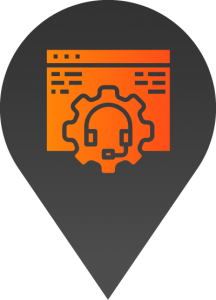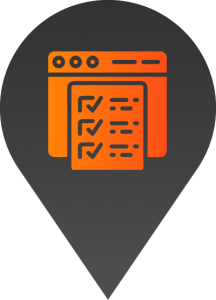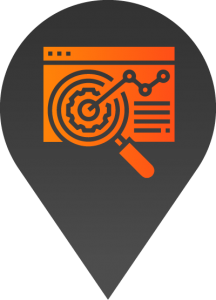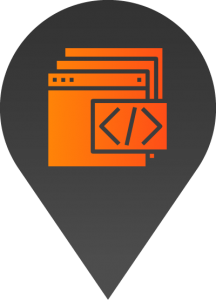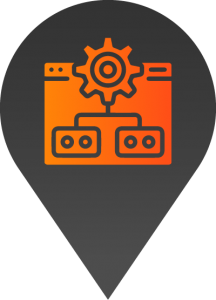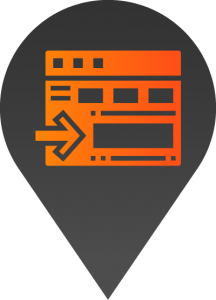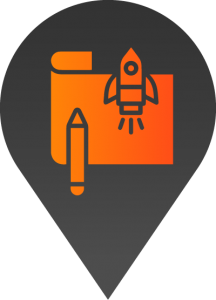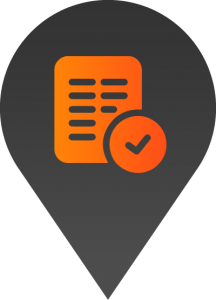Shortcodes
- Buttons
[ button url="https://hicaliber.com.au" title="Go to website" target="_blank" classes="" ]Display a normal button or modal button on the page
Parameters
url - Link of the button. Defaults to "". (optional if data_open has value). URL value will be disregarded if data_open is set
title - Text that will display on the button. Default text to display are View|Email|Phone depending on the link entered. (optional).
target - Browser Tab where the link will open. Values that can be use are
_blank|_self|_parent|_top. (optional).data_open - This open a modal element on the page. When this attribute is set, URL attribute will be ignored. (optional if url is set). Value must be the modal element
row number - 1. Exampledata_open="0"which will open the first Modal Element set on Site Settingsclasses - Toggle class or classes to the button. (optional). Value must be comma separated if there is more than one
[ loadmore label="Load More" listing_selector="#blog-section .section-body" initial_items="8" items_to_show="4"]Display a load more button on the page that can be use to control the targeted listing element.
Parameters
label - Text that will display on the button. Default text to display is "Load More". (optional).
listing_selector - CSS selector to target the listing body container that contain the listing items. Defaults to "".
initial_items - The initial numbers of item to show on the listing once the the listing element is loaded on the page. (Required).
items_to_show - The number of items to show when Load More button is clicked. (Required).
[ print_post target_selector=".post-element" class="" ]Print Page[/print_post]Display a print link or button on the page that prints the target container.
Parameters
target_selector - CSS selector to target the container that you want print. Defaults to ".main-content .page-elements"
classes - Add class to the link tag. Defaults to "". (optional).
Content
The text to display on the link, Default content is "Print" if leaved empty
- Contact Information
[ contact_info data="address,phone,email" disable_html="no" separator="\n" ]Display the basic contact information entered under the Site Settings. This shows Address, Phone, and Email respectively by Default.
Parameters
data - The contact information to display. You can arrange the order of the information by changing the order of the information on this attribute. Defaults to "address,phone,email". (Optional). Values must be comma separated contact information
company,tagline,address,phone,email, andabndisable_html - Display the information without html tags and container. Defaults to "0". (optional). Value must be the
yesornoseparator - Character to display between each contact information. This fields only works when html display is disabled. Defaults to ", ". (optional). Value must be text string or use
\nto display in the information in separate line.custom - Display custom contact information content. This will overlook site settings social media and use the specified contact information attributes value as the new content. Defaults to "off". (optional). Value must be
onoroff.phone - This is the custom phone number content.
customattribute must beonto use this attribute. Defaults to "". (optional).email - This is the custom email address content.
customattribute must beonto use this attribute. Defaults to "". (optional).website - This is the custom website URL content.
customattribute must beonto use this attribute. Defaults to "". (optional).address - This is the custom location address.
customattribute must beonto use this attribute. Defaults to "". (optional).address_link - This is the custom address url content.
customattribute must beonto use this attribute. Defaults to "". (optional).company - This is the custom contact company name.
customattribute must beonto use this attribute. Defaults to "". (optional).tagline - This is the custom company tagline content.
customattribute must beonto use this attribute. Defaults to "". (optional).abn - This is the custom company abn number content.
customattribute must beonto use this attribute. Defaults to "". (optional). - Content Boxes
[ content_box title="Hello World" image="https://hicaliber.com.au/image-path/image-name.jpg" button="data_open:0,title:Open Modal" model="article"]This is the content blurb[/content_box ]Display a standard hicbox structured content similar to what is used on content boxes element.
Parameters
title - The title of the content box. Defaults to "".
image - The image to show on the content box. Defaults to "". (optional). Value must be the image url
gallery - Images to show as gallery slider. Defaults to "". (optional). Values must be comma separated image url
video - The video to show on the content box. Defaults to "". (optional if url is set). Value must be the video url
button - Button to show. Defaults to "". (optional). Value must be a comma separated button
attribute:value. Valid Button attributes aretitle,url,data_open, andtargetmodel - The content box model to use, allowing the to change the content box structure based on the model. Defaults to "cbox". (optional). Value must be
cbox,article, andtestimonial - Filter
[ button_filter label="Filter:" listing_selector="#design-type .section-body" filters=".classic:Classic,.modern:Modern,.luxury:Luxury" exclude_all="false" loadmore="Show more,8,4" ]Display a custom button filter on the page to filter element items like content box, project-listing, property-listing etc.
Parameters
label - Button filter group label "". (optional). Defaults to "". Leave this empty to not display any label for the button filter group
listing_selector - CSS selector to target the listing body container that contain the listing items. Defaults to "".
filters - This is the list of filter button that will display on the filter group. Defaults to "". Values must be a comma separated
item selector:Button Labelformat. Example:.classic:Classic,.modern:Modern,.luxury:Luxury. This will generate three buttons (Classic, Modern, and Luxury). If Classis is click, it will filter items that have class nameclassicexclude_all - To remove the
*:Allbutton on the filter group. The filter group adds theAllbutton by default. To remove this, add this attribute withtrueas value. (Optional).loadmore - This is the loadmore settings. This attribute can contain 3 value for label, default number of item to load by default when page is loaded, and number of items to load when loadmore button is clicked. You can leave this empty to disable the loadmore button. (Optional). Value must be a comma separated
label,number_of_item_to_load_on_load,number_of_item_to_load_on_click. Example:Show more,8,4. You can leave the 2nd and 3rd value empty. The Default value is 12 and 4 respectively.
[ advanced_search_form pageid="360" button_label="Search Product" widget="1" widget_title="Quick Search" active="1" ][/advanced_search_form]Display an advanced search filter form similar to CPT Archive Search filter but have more functionality. This shortcode requires
search_form_fieldshortcode to display a field.Parameters
pageid - The page id where the search form values will be pass on. Defaults to "". (Optional). If leave empty, the search filter form fields values will be passed to home page instead.
button_label - The text will show on the search form button. Defaults to "Search". (optional).
widget - Display the information with widget container. Defaults to "1". (optional). Value must be the “1” or “0”. Use this if you want to display this as widget on the sidebar.
widget_title - Display a sidebar alternative widget title. This attribute is best to use on sidebar widget that might not have menu to display. This attribute can only be used when widget value is 1. Defaults to "". (optional).
widget_class - Add a class to widget container. Defaults to "". (Optional)
active - Enable or Disable the search filter. This will hide the the search filter on the front end. Defaults to "1". (Optional).
Content
Use
search_form_fieldas content of the shortcode.
[ search_form_field name="categories" placeholder="Categories" type="select" choices_type="taxonomy" choices="product_cat" ]Display an advanced search filter form field. This shortcode requires
advanced_search_formshortcode to be displayed.Parameters
name - The name of the field. Defaults to "s". (Optional).
placeholder - The text to show as placeholder of the field. Defaults to "Search". (optional).
type - Type of field to diplay. Defaults to "text". (optional). Value must be
text|select|radio|checkbox. We will add more in the future.choices_type - Define the type of choices to display. This options requires
select,radio, orcheckboxas field field type. Defaults to "", (optional). Value must bedefined|taxonomy|option_field|post.
Note:definedis not tested yet and will not work at the moment. This value means you will have to defined the values to show on the field onchoicesattribute.choices - Define the choices to be display on the field. Defaults to "". (Optional). Value must be aligned to
choices_type.Examples:
choices_type="taxonomy" choices="product_cat"- this will display product category as choices. choices value must a be a valid taxonomy likeproduct_tag
2.choices_type="option_field" choices="product_file_type_options:file_type"- this will display product file type defined on Product Settings. You need to defined field name of the options.choices_type="post" choices="location"- this will display all location post title on the field.
populate - Make a select field populate value based on the selected value of another field. This options is tested only for taxonomy. Defaults to "". (Optional). Value must be
1or0include_children - Only use this if
choices_type="taxonomy". This will display list of taxonomy entry including it's children. Defaults to "0". (Optional). Value must be1or0child_level - Only use this if
choices_type="taxonomy"andinclude_child=1. This will display list of taxonomy entry including it's children but will ignore entry of the lower level. Defaults to "1". (Optional). Value must be0or higher depending on the available level of the taxonomy entry.Example:
Category 1
-- Cat 1 Sub 1
-- Cat 2 Sub 2
Category 2
Category 3
-- Cat 3 Sub 1
-- Cat 3 Sub 2if
child_level=1this will ignore level0which are the main categories. So the choices that will be generated are Cat 1 Sub 1, Cat 1 Sub 2, Cat 3 Sub 1 and Cat 3 Sub 2.parameter - This is required field if
populateproperty is enabled. This is the name of the another field that the populated field value will be based on . Defaults to "". (Optional but Required if populate is true). Value must a the name of another field.Example:
[ search_form_field name="categories" type="select" choices_type="taxonomy" choices="product_cat" placeholder="Categories" ][ search_form_field name="sub_categories" type="select" choices_type="taxonomy" choices="product_cat" placeholder="Sub Categories" include_children=1 populate=1 parameter="categories" ]In this example. The
sub_categoriesfield options will be based on the selected value fromcategoriesfieldclass - Add a class to the field.
- Global Element
[ global_element id="1" ]Display a global element on the page
Parameters
id - The id number of the global element. Defaults to 1. (optional).
- Listings
Note: Listing shortcodes requires Hicaliber Directory Listing plugin to be installed on Hicaliber Theme V3 platform before you can use any of the following shortcode:
[ compare_shortcut ]Display Compare floating icon widget on the page. Please note that compare must be enabled and configured as visible on Listing Settings.
[ compare ]Display the listing item saved for comparison.
[ listing_contact data="avatar,name,phone,email" disable_html="0" separator="\n" widget="0" widget_title="Enquire" box="0" display_condition="hide:phone==''" ]Display the basic contact information entered on listing details. This shows
contact person avatar,contact person name,phone, andemailrespectively by Default.Parameters
data - The contact information to display. You can arrange the order of the information by changing the order of the information on this attribute. Defaults to "avatar,name,phone,email". (Optional). Values must be comma separated contact information
avatar,name,position,phone, andemail,form.Notes:
- avatar will not show when html is disabled or box is disabled.
- phone will not show if Enquiry Option on the listing detail is set to email only.
- email will not show if Enquiry Option on the listing detail is set to phone only.
- form will not show if no Enquiry Form is selected on the Listing Enquiry Settings or no email is set on the listing details. The form will forcibly show if Force Form Display is enable.
disable_html - Display the information without html tags and container. Defaults to "0". (optional). Value must be the "1" or "0"
separator - Character to display between each contact information. This fields only works when html display is disabled. Defaults to ", ". (optional). Value must be text string or use
\nto display in the information in separate line.box - Use content box html structure to display the contact information. Defaults to “0”. (optional). Value must be "1" or "0".
widget - Display the information with widget container. Defaults to "1". (optional). Value must be the "1" or "0". Use this if you want to display a contact information widget on the sidebar.
widget_title - Display a sidebar alternative widget title. This attribute is best to use on sidebar widget that might not have contact information to display. This attribute can only be used when widget value is 1. Defaults to "". (optional).
widget_classes - Add classes to sidebar widget. This attribute can only be used when widget value is 1. Defaults to "". (optional).
display_condition - Conditionally display the whole contact information of the listing if a condition is met. This attribute is best to use on sidebar widget that might not have the main contact information details. A good example is if there is only contact name to display and nothing else, it would be best to hide this information if no phone or email to display. Defaults to "0". (optional). Value must be on
show|hide:name|phone|email|position|avatar!=|==valueformat. Example:display_condition="hide:email==''"- This will hide the whole contact details if the email value is an empty string - Locations
[ location_map category="23" ids="12,13" ]Shows location map, displaying all location on a single map.
Parameters
category - The location category id to return specific location by category. Defaults to "". (optional).
ids - Location post ID to return specific location by ID. Defaults to "". (optional).
[ location_detail id="" data="title" first_word_only="false" prepend="Title: " append="..." ]Display specific location detail. If this shortcode is used on location single page or location post single page, you can omit id parameter to load the page location detail based on the
page idfor location single page and onLink to locationfield value on Location Post single page.Parameters
id - The id of the location were the data will be pulled from. (optional). Value must be a valid location page id. This can be omitted if used on location, location pages and post.
data - data or details to display. Defaults to "title". (optional). Value must be
title,phone,email,company-number,website,address, oropening-hours.first_word_only - Show only the first word of the data. Defaults to “false”. (optional). This attribute won't take effect when displaying HTML format data like
opening-hoursappend - Text to add on the end of the data. Defaults to “”. (optional).
prepend - Text to add on the beginning of the data. Defaults to “”. (optional).
[ location_contact data="avatar,name,position,phone,email" disable_html="0" separator="\n" widget="0" widget_title="Enquire"]Display the basic contact information entered on location details. This shows
contact person avatar,contact person name,contact person position,phone, andemailrespectively by Default.Parameters
data - The contact information to display. You can arrange the order of the information by changing the order of the information on this attribute. Defaults to "avatar,name,position,phone,email". (Optional). Values must be comma separated contact information
avatar,name,position,phone, andemail. Note: avatar will not show when html is disableddisable_html - Display the information without html tags and container. Defaults to "0". (optional). Value must be the "1" or "0"
separator - Character to display between each contact information. This fields only works when html display is disabled. Defaults to ", ". (optional). Value must be text string or use
\nto display in the information in separate linewidget - Display the information with widget container. Defaults to "1". (optional). Value must be the "1" or "0". Use this if you want to display a contact information widget on the sidebar.
widget_title - Display a sidebar alternative widget title. This attribute is best to use on sidebar widget that might not have contact information to display. This attribute can only be used when widget value is 1. Defaults to "". (optional).
[ location_social_media id="33" iconset="1" ]Display the location social media links entered.
Parameters
id - The id of the location were the data will be pulled from. (optional). Value must be a valid location page id. This can be omitted if used on location, location pages and post.
iconset - Display the social media link with different icon set. Defaults to 1. (optional). Values from 1-3.
[ recent_location_posts_hero ]Display a custom hero section containing the most recent location post detail and image. This can can only be used Location Franchisee pages, and posts.
[ recent_location_posts display="image-above-content" theme="grey-section" meta="date,category"]Display Location Post Listing Section. This can only be used on Location Franchisee pages, and posts
Layout Parameters
display - The layout display class. Defaults to
content-only. (Optional). Value must becontent-only,image-above-content,image-overlay-content,image-left-content split-25-75,image-left-content split-40-60,image-left-content split-50-50,image-left-content split-60-40,image-right-content split-25-75,image-right-content split-60-40,image-right-content split-50-50,image-right-content split-40-60,image-left-content then-right split-50-50,image-right-content then-left split-50-50.layout - The layout type class. Defaults to
grid. (optional). Value must begrid,carousel.grid_layout - The grid layout type class. Add this if
layouttype isgrid. Defaults todefault-grid-layout. (optional). Value must bedefault-grid-layout,grid-layout-1,grid-layout-2,grid-layout-3.per_row - The number of column per row. Defaults to
3. (optional). Value must be from 1 - 6.autoplay - Enable carousel autoplay. Only use this if
layouttype iscarousel. Defaults tofalse. (optional). Value must befalseortrue.Heading Parameters
heading - Text to display as Section Heading. Defaults to "". (Optional).
sub_heading - Text to display as Section Sub Heading. Defaults to "". (Optional).
Content Options Parameters
meta - Meta Details to display on the listing. Defaults to
date,author,category. (Optional). Value must be a comma separateddate,author,category.limit - The maximum number of post to show. Defaults to
-1. (Optional). Value must be from-1and above.exclude_first - Exclude the first post on the result. Defaults to
false. (Optional). Value must befalseortrue.order - Arrange the order of the listing by title or date. Defaults to
date. (Optional). Value must bedateortitle.orderby - Arrange the order of the listing by ascending or descending. Defaults to
DESC. (Optional). Value must beDESCorASC.button_text - The text to appear on each post listing button. Defaults to
Read more. (Optional).Design Parameters
element_width - The section grid container width. Defaults to
default-width. (Optional). Value must bedefault-width,small-container,medium-container,large-container,row-fluid.alignment - Section text alignment. Defaults to
default-alignment. (optional). Value must bedefault-alignment,text-left,text-right,text-center,text-justify.theme - The section background theme colour. Defaults to
default-section. (optional). Value must bedefault-section,grey-section,dark-section,theme-section,second-theme-section.background - Background image of the listing section. Defaults to "". (optional). Value must be the image url.
classes - Add custom class to the section. Defaults to "". (optional). Value must be a valid css class helper.
id - Add ID to the listing section. Defaults to "". (optional).
- Menu
[ menu theme_location="main-nav" name="Main Menu" class="vertical medium-horizontal" type="accordion medium-dropdown" widget="0" widget_title="Dashboard" ]Display a menu anywhere on the page.
Parameters
theme_location - The name of the menu display location to show on the page. This also serves as the fallback menu if
nameattribute returns nothing. Defaults to "main-nav". (Optional). Values you can use aremain-nav,location-menu,footer-links,footer-links-2,footer-links-3,footer-links-4,mobile-menu,top-menu, andfalsename - The name of the menu you want to display. You can use any menu (Attached or not attached to a theme location). Defaults to "". (Optional). Value must be the exact name entered when creating the menu. Example:
Landing Page Menuclass - Defined menu helper class to show the menu horizontally or vertically. Custom helper class can also be added here. Defaults to "vertical medium-horizontal". (optional). Values you can use are
vertical, andhorizontal. Prependmedium-orlarge-to control the responsive. Examplemedium-horizontaltype - Defined menu type to show on the page. Defaults to "accordion medium-dropdown". (optional). Values you can use are
accordion,dropdown, anddrilldown. Prependmedium-orlarge-to control the responsive. Examplemedium-dropdownwidget - Display the information with widget container. Defaults to "1". (optional). Value must be the "1" or "0". Use this if you want to display a menu widget on the sidebar.
widget_title - Display a sidebar alternative widget title. This attribute is best to use on sidebar widget that might not have menu to display. This attribute can only be used when widget value is 1. Defaults to "". (optional).
[ child-menu id="main-nav" widget="0" widget_title="Dashboard" ]Display a page child menu anywhere on the page.
Parameters
id - ID of the page that you want to display the child page menu. Defaults to "". (optional). You can leave this empty to display the current page child menu.
widget - Display the menu with sidebar widget container. Defaults to "1". (optional). Value must be the "1" or "0". Use this if you want to display a menu widget on the sidebar.
widget_title - Display a sidebar alternative widget title. This attribute is best to use on sidebar widget that might not have menu to display. This attribute can only be used when widget value is 1. Defaults to "". (optional).
[ breadcrumbs ]Display breadcrumbs menu on the page.
- Posts
[ recent_posts type="post" limit="5" show_image="true" featured="false" orderby="date" order="DESC" box="false" categories="1"]List post on the page. This shortcode is mostly used on sidebar widget but can also be use anywhere on the page.
Parameters
type - The post type to display. Defaults to "post". (optional).
limit - The number of post to display. Defaults to 5. (optional).
show_image - Show or hide image. Defaults to true. (optional).
featured - Show featured post. Defaults to false. (optional).
orderby - Field to order into. Defaults to date. (optional).
order - Order of the listing. Defaults to DESC. (optional). Value must be
ASC|DESCbox - Use content box display. Defaults to "false". (optional). Value must be
trueorfalsebutton_text - Only usable when box is enable. This will be the text that will show on the button of the content box. Defaults to "Read more". (optional). Value must be string only.
result_to_show - Select or specify the result to show. Defaults to "". (optional). Value must be a comman seperated number from 1 up to the limit value.
categories - Specify the category. Default to "" (optional). Value must be the category ID.
date_format - Format the date to display. (optional). Defaults will be based on what is set on WordPress Settings. Please refer to WordPress Formatting Date and Time Documentation for more information.
[ post_select_field type="post" label="Post" placeholder="Select" category="news,events" ]Display a select field, listing the names of all post depending on the set post type
Parameters
type - The post type to display. Defaults to "post". (optional).
label - Text to display as label of the select field. Defaults to ''. (optional).
placeholder - Text to display as placeholder. Defaults to "Select Option". (optional).
category - Show only the post by the specified category. Defaults to "". (optional). Value must be category slug
[ post_id ]Can be use to display any post or page id on the page.
[ post_title id="123" first_word_only="false" prepend="Title: " append="..." ]Can be use to display any post or page title on the page.
Parameters
id - ID of the post or page that you want to display. Defaults to "". (optional). If ID is empty, this will display the page/post title where this shortcode is used.
first_word_only - Show only the first word of the title. Defaults to "false". (optional).
append - Text to add on the end of the title. Defaults to "". (optional).
prepend – Text to add on the beginning of the title. Defaults to “”. (optional).
[ post_description id="123" ]Can be use to display any post or page description on the page.
Parameters
id - ID of the post or page that you want to display. Defaults to "". (optional). If ID is empty, this will display the page/post description where this shortcode is used.
[ post_excerpt id="123" ]Can be use to display any post or page excerpt on the page.
Parameters
id - ID of the post or page that you want to display. Defaults to "". (optional). If ID is empty, this will display the page/post description where this shortcode is used.
[ post_published_date id="123" date_format="F j, Y"]Can be use to display any post or page published date on the page.
Parameters
id - ID of the post or page that you want to display. Defaults to "". (optional). If ID is empty, this will display the page/post description where this shortcode is used.
date_format - Format the date to display. (optional). Defaults will be based on what is set on WordPress Settings. Please refer to WordPress Formatting Date and Time Documentation for more information.
[ post_modified_date id="123" date_format="F j, Y"]Can be use to display any post or page modified date on the page.
Parameters
id - ID of the post or page that you want to display. Defaults to "". (optional). If ID is empty, this will display the page/post description where this shortcode is used.
date_format - Format the date to display. (optional). Defaults will be based on what is set on WordPress Settings. Please refer to WordPress Formatting Date and Time Documentation for more information.
[ post_permalink id="123" title="Read more" target="_blank" class="" ]Display a normal button or modal button on the page
Parameters
id - ID of the post or page that you want to display. Defaults to "". (optional). If ID is empty, this will display the page/post description where this shortcode is used.
title - Text that will display as the link text. Defaults to "". (optional). If leave empty, the text that will be display will be the permalink.
target - Browser Tab where the link will open. Values that can be use are
_blank|_self|_parent|_top. (optional).class - Add class or classes to the link. (optional).
[ post_featured_image id="123" return="img" size="post-thumbnail"]Display the post featured image image html or url
Parameters
id - ID of the post or page that you want to display. Defaults to "". (optional). If ID is empty, this will display the page/post featured image where this shortcode is used.
return - Return output of the shortcode. Defaults to "img". (optional). If leave empty, the return value will be the WordPress Default
imghtml format. Values must beimgorurlsize - Size of the post image you want to display. Defaults to "full". (optional). Accepts any registered wordpress media size name like
thumbnail,large, etc. Examples.size="medium"placeholder - The default placeholder image to display when there is no featured image fetch on the post. Defaults to "". (optional). Value must be
empty,avatar, or any image url. Examples.placeholder="avatar"to show theme default avatar placeholder image or define the image url likeplaceholder="https://example.com.au/imagepathhere.jpg"to show a custom placeholder image
[ post_terms id="123" taxonomy="category" disable_html="off" separator=", ", class=""]Display the post taxonomy terms list on either html or text format.
Parameters
id - ID of the post or page that you want to display. Defaults to "". (optional). If ID is empty, this will display the page/post featured image where this shortcode is used.
taxonomy - Specific post taxonomy name to list terms. Defaults to “category”. (optional). Value must must be a valid taxonomy of the post type. Example. If this is used on location single pages, you can use
location_catorlocation_tagdisable_html - Display the information without html tags and container. Defaults to “no”. (optional). Value must be the
yesornoseparator - Character to display between each terms. This fields only works when html display is disabled. Defaults to “, “. (optional). Value must be text string or use
\nto display in the information in separate line.
[ search-post pageid="360" type="" placeholder="Search..." search="product_name" label="Search Product" api="" country_code=""]Display Search form on the page. Please take note that this will only display the search form that will pass parameter name to a page. The page must be able to handle those parameters and their values.
Parameters
pageid - The page id where the search form values will be pass on.
type - Specify the post type to search on.
search - The search field parameter name that will appear on the page url. Please make sure that the page is able to handle the parameter name. (optional).
placeholder – The placeholder will show on the Search field. (optional). Defaults to "Search…"
label – The text will show on the search form button. (optional). Defaults to "Search"
api - integrate an api to the search form. (optional). Current accepted API is
google_maps_apionly.country_code - Associative attribute for
google_maps_api. (optional). Only put values on this ifapivalue isgoogle_maps_api
[ next_post label="Next Story" taxonomy="category" data="title,image" layout="1"]Display the next post link of the current post. This shortcode can be used on any custom post type single pages.
Parameters
label - Text as label to display on the link. Defaults to "Next". (optional). You can set this value to
falseto remove the Label but the default valueNextwill show if there is no alternative data to show which can be set onshow_dataattribute. Values must befalseor anyStringtaxonomy - Show only related post to the specific post taxonomy. Defaults to "". (optional). Value must must be a valid taxonomy of the post type. Example. If this is used on location single pages, you can use
location_catorlocation_tagdata - Show specific data of the post. Defaults to "". (optional). Values must be a comma separated of
title, and orimage.layout - Choose the next post navigation link layout. Defaults to "1". (optional). Value must be
1,2, or3. Where1- show image above of text content,2- show image left of text content, and3- show image right of text content.
[ prev_post label="Prev Story" taxonomy="category" data="title,image" layout="1"]Display the previous post link of the current post. This shortcode can be used on any custom post type single pages.
Parameters
label - Text as label to display on the link. Defaults to "Previous". (optional). You can set this value to
falseto remove the Label but the default valuePreviouswill show if there is no alternative data to show which can be set onshow_dataattribute. Values must befalseor anyStringtaxonomy - Show only related post to the specific post taxonomy. Defaults to "". (optional). Value must must be a valid taxonomy of the post type. Example. If this is used on location single pages, you can use
location_catorlocation_tagdata - Show specific data of the post. Defaults to "". (optional). Values must be a comma separated of
title, and orimage.layout - Choose the next post navigation link layout. Defaults to "1". (optional). Value must be
1,2, or3. Where1- show image above of text content,2- show image left of text content, and3- show image right of text content.
[ linked_posts type="user" role="member" linked_type="listing" display="image-above-content" theme="grey-section" meta="description,price,category"]Display Linked Post Listing Section. Two post type must have relationship to be able to display the listing section. See the Post Type Settings under
Post Relationshipto see which post type can be linked to it. Below are the post relationships available at the moment.- Location - can be link to (Post, Product, Team, Listing)
- Member - can be link to (Post, Product, Team, Listing)
Basic Parameters
id - Display linked post of the specified post ID. (Optional on single page and member type, Required on non single pages). Only use this attribute to display specific post linked post listing. Example. If you want to display related product listing of
MelbourneLocation with (123) ID on home page. You useid="123" type="location" linked_type="product"type - The post type of the single page where you use the shortcode to display the linked post listing. (Optional on Single Page). You can omit this attribute if you use this shortcode on a single page. This attribute default value is the single page post type. You can also provide the type value if you want to display other post to post relationship listing. This attribute is required if used on a page. You can also use
useras value but you have to setroleattribute to specify the user role that have relationship to post.linked_type - The linked post type of another post type or user that will be display for listing. (Optional). Defaults to "post". You can omit this attribute if you want to display post type
poston a page or single page of another post type linked to the post.role - Use this attribute to specify the user role if the
typeis set touser. (Optional). Defaults to "member". You can omit this attribute if you want to display member linked post listing.Examples:
- To display member user linked directory listing post
type="user" role="member" linked_type="listing" - To display product listing linked to a location on a page or other post type single page
type="location" linked_type="product" - To display the linked team member on location single page
linked_type="team"
Layout Parameters
display - The layout display class. Defaults to
content-only. (Optional). Value must becontent-only,image-above-content,image-overlay-content,image-left-content split-25-75,image-left-content split-40-60,image-left-content split-50-50,image-left-content split-60-40,image-right-content split-25-75,image-right-content split-60-40,image-right-content split-50-50,image-right-content split-40-60,image-left-content then-right split-50-50,image-right-content then-left split-50-50.layout - The layout type class. Defaults to
grid. (optional). Value must begrid,carousel.grid_layout - The grid layout type class. Add this if
layouttype isgrid. Defaults todefault-grid-layout. (optional). Value must bedefault-grid-layout,grid-layout-1,grid-layout-2,grid-layout-3.per_row - The number of column per row. Defaults to
3. (optional). Value must be from 1 - 6.autoplay - Enable carousel autoplay. Only use this if
layouttype iscarousel. Defaults to0. (optional). Value must be0or1.slider_speed - Use this attribute if autoplay is enabled, this specify the speed of the carousel sliding speed in seconds. (optional). Defaults to
6.Heading Parameters
heading - Text to display as Section Heading. Defaults to "". (Optional).
sub_heading - Text to display as Section Sub Heading. Defaults to "". (Optional).
Design Parameters
element_width - The section grid container width. Defaults to
default-width. (Optional). Value must bedefault-width,small-container,medium-container,large-container,row-fluid.alignment - Section text alignment. Defaults to
default-alignment. (optional). Value must bedefault-alignment,text-left,text-right,text-center,text-justify.theme - The section background theme colour. Defaults to
default-section. (optional). Value must bedefault-section,grey-section,dark-section,theme-section,second-theme-section.background - Background image of the listing section. Defaults to "". (optional). Value must be the image url.
classes - Add custom class to the section. Defaults to "". (optional). Value must be a valid css class helper.
id - Add ID to the listing section. Defaults to "". (optional).
General Content Options Parameters
meta - Meta Details or the content to display on the listing. Defaults to
description,category,button. (Optional). Value must be a comma separated value depends on the following linked_type:post- Usedate|author|category.listing- Useaddress|category|description|button|priceproduct- Usecategory|description|button|priceteam- Usedescription|contact|button
limit - The maximum number of post to show. Defaults to
-1. (Optional). Value must be from-1and above.categories - Display the list of post with specified categories. Defaults to "". (Optional). Value must be the valid category ids in comma separated values.
Other Content Options Parameters Based on the linked_type
Attribute linked_type Values Default Value text_to_displayproduct,listing,teamdescription,excerptNote: Forteam, you can also usefullto display full contentdescriptionNote: Forteam, the default isfullmax_wordsproduct,listing,teamNumerical value 25featuredproduct,listing,post1or00saleproduct1or00statuslistingMust be a valid listing status. ''
[ linked_posts_detail linked_type="location" display="image-above-content" theme="grey-section" meta="description,price,category"]Display post details section where the post is linked. Two post type must have relationship to be able to display this section. See the Post Type Settings under
Post Relationshipto see which post type can be linked to it. Below are the post relationships available at the moment.- Location - can be link to (Post, Product, Team, Listing)
Members have Post Relationship but we will not list members to a single post page at the moment.
Note: This shortcode can only be used on single page of post that have Post Relationship functionality.
Basic Parameters
linked_type - The post type where the post is linked into and what you want to display the details. (Optional). Defaults to "location" and only location can be accepted at the moment.
Layout Parameters
display - The layout display class. Defaults to
content-only. (Optional). Value must becontent-only,image-above-content,image-overlay-content,image-left-content split-25-75,image-left-content split-40-60,image-left-content split-50-50,image-left-content split-60-40,image-right-content split-25-75,image-right-content split-60-40,image-right-content split-50-50,image-right-content split-40-60,image-left-content then-right split-50-50,image-right-content then-left split-50-50.layout - The layout type class. Defaults to
grid. (optional). Value must begrid,carousel. For location you can also usemapandaccordiongrid_layout - The grid layout type class. Add this if
layouttype isgrid. Defaults todefault-grid-layout. (optional). Value must bedefault-grid-layout,grid-layout-1,grid-layout-2,grid-layout-3.per_row - The number of column per row. Defaults to
3. (optional). Value must be from 1 - 6.autoplay - Enable carousel autoplay. Only use this if
layouttype iscarousel. Defaults to0. (optional). Value must be0or1.slider_speed - Use this attribute if autoplay is enabled, this specify the speed of the carousel sliding speed in seconds. (optional). Defaults to
6.Heading Parameters
heading - Text to display as Section Heading. Defaults to "". (Optional).
sub_heading - Text to display as Section Sub Heading. Defaults to "". (Optional).
Design Parameters
element_width - The section grid container width. Defaults to
default-width. (Optional). Value must bedefault-width,small-container,medium-container,large-container,row-fluid.alignment - Section text alignment. Defaults to
default-alignment. (optional). Value must bedefault-alignment,text-left,text-right,text-center,text-justify.theme - The section background theme colour. Defaults to
default-section. (optional). Value must bedefault-section,grey-section,dark-section,theme-section,second-theme-section.background - Background image of the listing section. Defaults to "". (optional). Value must be the image url.
classes - Add custom class to the section. Defaults to "". (optional). Value must be a valid css class helper.
id - Add ID to the listing section. Defaults to "". (optional).
General Content Options Parameters
meta - Meta Details or the content to display on the listing. Defaults to
description,category,button. (Optional). Value must be a comma separated value depends on the following linked_type:location- Usecategory|description|contact|button
limit - The maximum number of post to show. Defaults to
-1. (Optional). Value must be from-1and above.categories - Display the list of post with specified categories. Defaults to "". (Optional). Value must be the valid category ids in comma separated values.
Other Content Options Parameters Based on the linked_type
Attribute linked_type Values Default Value text_to_displaylocationdescription,exceprtdescriptionmax_wordslocationNumerical value Note: You can use -1to display full content25
[ term_title id="123" taxonomy="product_cat" first_word_only="0" prepend="Title: " append="..." ]Can be use to display any term title on the page.
Parameters
id - ID of the term that you want to display. Defaults to "". (optional but required if used on non term page). If ID is empty, this will display the current queried object title where this shortcode is used.
taxonomy - the taxonomy name of the term you want to display. Defaults to "". (optional). Only required if the shortcode is used on non term page.
first_word_only - Show only the first word of the title. Defaults to "false". (optional).
append - Text to add on the end of the title. Defaults to "". (optional).
prepend – Text to add on the beginning of the title. Defaults to “”. (optional).
[ term_description id="123" ]Can be use to display any term description on the page.
Parameters
id - ID of the term that you want to display. Defaults to "". (optional but required if used on non term page). If ID is empty, this will display the current queried object title where this shortcode is used.
taxonomy - the taxonomy name of the term you want to display. Defaults to "". (optional). Only required if the shortcode is used on non term page.
use_main - This will display the main description of the term. Below are the taxonomy that currently have main description:
- product_cat
- directory_cat
- gallery_cat
- project_cat
- Products
Note: Product shortcodes requires Hicaliber Product plugin to be installed on Hicaliber Theme V2 platform before you can use any of the following shortcode:
[ woo-cart ]Display Product Cart floating icon widget on the page. Please note that Cart must be enabled and configured as visible on Product Settings to display it.
[ wishlist_shortcut ]Display Product Wishlist floating icon widget on the page. Please note that Wishlist must be enabled and configured as visible on Product Settings.
[ wishlist ]Display the product saved on wishlist for mass product enquiry.
[ product_download_files heading="Downloads %title% files" message="Login to download"]Display product download file list on the product single page.
Parameters
heading - The heading text to display above the download file list. Defaults to "
Downloads %title% files". (Optional). You can leave specifyheading=""to remove the Heading.message - Message to show on the downloadable files when it is not available non logged in users. Defaults to "", (optional).
Note: Message will only show if product download file is restricted.
classes - Add class on the list container "". (optional).
- Site Logo
[ footer_logo ]Display the site footer logo set under the Site Settings. Recommend to use on Footer Text Editor Column.
- Sitemap
[ sitemap type="location" title="Locations" style="1" order="post_title" ]Display page or post sitemap on the page.
Parameters
type - The sitemap post type to display. If no type specify, this will list page sitemap instead. Defaults to "". (optional). Value must be the post type slug name or empty to display page.
title - The title to display above the sitemap list. Defaults to "". (optional).
style - Load sitemap with style, leave this if you want to display sitemap without style and have prepared styling. Defaults to "". (optional). Value must be 1 or empty.
exclude - Only use this attribute for page sitemap. This exclude page to be listed on the page. Use this for Thank page or Landing Pages. Defaults to "". (optional). Value must be comma separated page ids (Example
exclude="23,50"order - Change the order of posts/pages to display on the sitemap. Defaults to "post_title". (optional) . Value must be
post_author,post_date,post_title,post_name,post_modified,post_modified_gmt,menu_order,post_parent,ID,rand, orcomment_count. - Social Media
[ social_media iconset="1" ]Display the social media links entered under the Site Settings
Parameters
iconset - Display the social media link with different icon set. Defaults to 1. (optional). Values from 1-3.
custom - Display custom social media content. This will overlook site settings social media and use the specified social media attributes url value as the new content. Defaults to "off". (optional). Value must be
onoroff.facebook - This is Facebook custom URL.
customattribute must beonto use this attribute. Defaults to "". (optional). Value must be valid facebook URL.pinterest - This is Pinterest custom URL.
customattribute must beonto use this attribute. Defaults to "". (optional). Value must be valid pinterest URL.twitter - This is Twitter custom URL.
customattribute must beonto use this attribute. Defaults to "". (optional). Value must be valid twitter URL.linkedin - This is LinkedIn custom URL.
customattribute must beonto use this attribute. Defaults to "". (optional). Value must be valid LinkedIn URL.instagram - This is Instagram custom URL.
customattribute must beonto use this attribute. Defaults to "". (optional). Value must be valid Instagram URL.youtube - This is Youtube custom URL.
customattribute must beonto use this attribute. Defaults to "". (optional). Value must be valid Youtube URL. - Team
[ team_social_media ]Display the social media links of the team. Use this shortcode only on Team single page and best to use on sidebar widget
- Other
[ today format="Y"]Display the current date. You can use this to display the current year, month or date
Parameters
format - Format the date to display. (optional). Defaults will be based on what is set on WordPress Date Format Setting. Please refer to WordPress Formatting Date and Time Documentation for more information.
[ now format="g:i a"]Display the current time.
Parameters
format - Format the time to display. (optional). Defaults will be based on what is set on WordPress Time Format Setting. Please refer to WordPress Formatting Date and Time Documentation for more information.
- Depreciated
The following shortcode are deprecated, please refer to the new corresponding shortcode
Deprecated Working Version Note [ hic_contact_info ]and[ contact-info ][ contact_info ][ hic_social_media ]and[ social-media ][ social_media ][ htw-map ][ location_map ][ post-title ][ post_title ]first-word-onlyattribute was changed tofirst_word_only[ team-social-media ][ team_social_media ][ hic_footer_logo ][ footer_logo ][ select-post ][ post_select_field ][ hic_posts ][ recent_posts ]post_per_pageattribute was changed tolimit[ modal ][ button ][ favourites ][ wishlist ][ hs_year ][ today ]